PDF flattening is the process of merging all layers and elements into a single, non-editable layer. This makes the document more consistent and secure. It is like baking a layered pizza, making it one cohesive item.
What is PDF Flattening?
PDF flattening is essentially the process of taking a layered PDF document and merging all of its elements—including text, images, annotations, form fields, and interactive components—into a single, flat layer. Think of it as combining all the ingredients of a layered cake into a single, solid layer; once this process is complete, you cannot easily separate or edit the individual components. This procedure removes the multi-layered structure of the PDF, making the document easier to handle and more universally accessible. This also means the interactive capabilities are either removed or integrated into the base layer. Essentially, it transforms an editable, dynamic file into a static one.
Why Flatten a PDF?
Flattening a PDF is done to reduce file size, ensure consistent formatting across different platforms, and protect form data. It can also be a requirement for some systems.
Reducing File Size
PDF files with multiple layers, such as those containing interactive elements like form fields and annotations, often have larger file sizes. When you flatten a PDF, you essentially combine all these elements into a single layer, which can significantly reduce the overall file size. This is because the PDF no longer needs to store information about separate layers and objects. Smaller file sizes make it easier to share via email or upload to websites, and they consume less storage space. This is particularly useful when working with documents that contain many complex layers, or high resolution images, as the flattening process merges these elements, thus optimizing the file.
Ensuring Consistent Formatting
Flattening a PDF is crucial for ensuring consistent formatting across different devices and platforms. When a PDF contains layers, interactive elements, or specific fonts, there’s a chance that these elements may not display correctly on systems that lack the required software or fonts. By flattening the PDF, you are essentially creating a static representation of the document, where all elements are rendered as part of the base layer. This guarantees that the document will look the same, regardless of the device or software used to view it. This is particularly important when sharing documents with others, or submitting important files for printing, where consistent appearance is critical.
Protecting Form Data
Flattening a PDF is a key method for protecting form data within a PDF document. When a PDF includes fillable fields, check boxes, or radio buttons, this data can be modified unless protected. By flattening the PDF, these interactive elements are merged into the base layer, transforming the form from an editable format into a static one. This prevents users from altering or extracting the information provided in the form fields. This is especially useful when sharing filled forms, as it prevents accidental changes and ensures the integrity of the submitted data. Flattening ensures that form data remains as it was intended.

Methods for Flattening PDFs
Several methods exist for flattening PDFs, including using software like Adobe Acrobat Pro, utilizing online tools, or employing the print-to-PDF function. Each approach has its own advantages and limitations.
Using Adobe Acrobat Pro
Adobe Acrobat Pro offers advanced flattening options for PDF documents. To flatten a PDF using Acrobat Pro, you would typically open the file and access the print dialog. Select ‘Adobe PDF’ as the printer, and then choose advanced options. Within these settings, you can find the option to flatten layers, annotations, and form fields. This process merges all of these elements into the base layer of the document, which makes them no longer editable separately. This method provides precise control over the flattening process, allowing users to select specific elements to be integrated. After flattening, remember to save your optimized PDF with a new file name.
Online PDF Flattening Tools
Numerous online tools offer free and easy PDF flattening capabilities. These tools typically require you to upload your PDF file to their website. After uploading, you can select the elements you wish to flatten, such as annotations, form fields, and layers. The tool then processes your document and merges all selected elements into a single layer. This process often takes just a few seconds, and you can download the flattened PDF file to your computer or save it to cloud storage. These platforms offer a convenient way to flatten PDFs without needing software installation or a paid subscription. The benefit is that they are usually accessible from any device.
Using Print to PDF Functionality
The built-in “Print to PDF” feature found on Windows PCs and macOS can be utilized to flatten a PDF. This method essentially recreates the PDF as a new document, merging all layers into a single layer. In Windows, this functionality is available in most PDF readers. On a Mac, Google Chrome offers a “Save as PDF” option that achieves a similar result. To flatten a PDF using this method, open the document and select the print option. Choose “Microsoft Print to PDF” (or similar) as your printer and then print. The result is a flattened version of the PDF which integrates all layers and annotations.
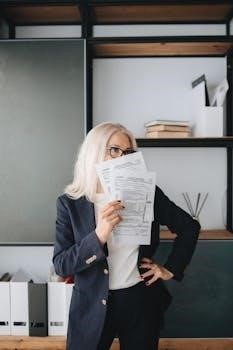
The Flattening Process in Detail
The flattening process involves merging all visible elements into one layer; This includes text, images, annotations, and form fields. The goal is to create a single, non-editable layer.
Selecting Elements to Flatten
When flattening a PDF, you have the option to select specific elements for merging into a single layer. This often includes annotations, which are notes or comments added to the document. Form fields, such as fillable text boxes or checkboxes, are another common element to flatten, rendering them non-editable. Furthermore, layers themselves can be targeted, combining all visual content into one flat layer. This selective approach ensures that only the desired interactive or layered elements are integrated, maintaining other aspects of the PDF. By carefully choosing which elements to flatten, you can control the level of editability and interactivity in the final document. This process enhances security and ensures document consistency.
Steps to Flatten Using Adobe Acrobat
To flatten a PDF using Adobe Acrobat, begin by opening your document in the application. Next, navigate to the “Print” dialog, typically found under the “File” menu. Within the print options, choose “Adobe PDF” as your printer. This will allow you to save the document as a new flattened PDF. In the print settings, look for an option to flatten layers or remove interactive elements, often located under advanced settings. Once you confirm these settings, proceed to print, which will generate a flattened PDF file. This process merges all layers and interactive elements into a single layer, making them non-editable. Saving the new document ensures the changes are permanent.
Steps to Flatten Using Online Tools
To flatten a PDF using online tools, begin by selecting a reputable platform offering this service. Upload your PDF document to the tool’s interface, often via a drag-and-drop feature or a file selection button. Once uploaded, the tool will usually provide options to choose which elements to flatten, such as annotations, form fields, or layers. Select the desired options and initiate the flattening process. The online tool will then process your document, merging all selected elements into a single layer. After completion, you can download the newly flattened PDF file to your device or save it directly to your cloud storage. This method is convenient and often requires no software installations.

Consequences of Flattening
Flattening a PDF results in a loss of editability, as all layers are merged into one. Interactive elements, like forms, are integrated, preventing future changes to the data within.
Loss of Editability
Once a PDF is flattened, its original layered structure is permanently removed, transforming it into a single-layer document. This process merges all elements, including text, images, annotations, and form fields, into a unified layer. Consequently, individual components of the document, such as text boxes, interactive form fields, and annotations, can no longer be independently selected, moved, or modified. This lack of editability means that any further corrections, updates, or alterations to the content require the original source file or the use of OCR technology to extract the text, which may not be perfectly accurate. Therefore, it’s crucial to finalize all edits and revisions before flattening a PDF, as this action is generally irreversible. This is a key consideration in document management.
Integration of Interactive Elements
Flattening a PDF significantly alters how interactive elements function within the document. Specifically, features like form fields, dropdown menus, checklists, radio options, and multimedia content are transformed from editable and interactive objects into static parts of the base layer. This integration means that users can no longer directly input data into form fields, select options from dropdown menus, or interact with any embedded multimedia. Instead, these elements become fixed visual components of the document, losing their interactive functionality. The consequence is a simpler document structure, but at the expense of the original PDF’s dynamic capability. This is why you should always finalize interactive elements before flattening.

Free PDF Flattening Options
Numerous online tools offer free PDF flattening services. These tools typically allow users to upload a PDF and flatten it without cost. Smallpdf is one such free cloud-based tool.
Online Free Tools
Several online platforms provide free PDF flattening services, allowing users to merge layers, form fields, and annotations into a single, non-editable layer. These tools are often accessible through web browsers, requiring no software installation. Users can upload their PDF documents to these platforms, and the flattening process is typically completed within seconds. Smallpdf is a popular choice, offering a user-friendly interface for quickly flattening PDFs. Many of these tools claim that they are secure and ensure that user data is not stored or shared after processing. They make PDF documents easier to share and print, by removing the interactive elements.
Limitations of Free Tools
While convenient, free online PDF flattening tools often come with limitations. These limitations can include file size restrictions, which means that large PDF files may not be processed. They might also have limited customization options, preventing users from selecting specific elements to flatten. Additionally, some free tools may impose watermarks on the flattened PDFs. Processing speeds could be slower compared to paid software. Users should be cautious about data security, as some free platforms might not have the same level of security as professional tools. Consequently, the quality of the flattened PDF might be compromised.


